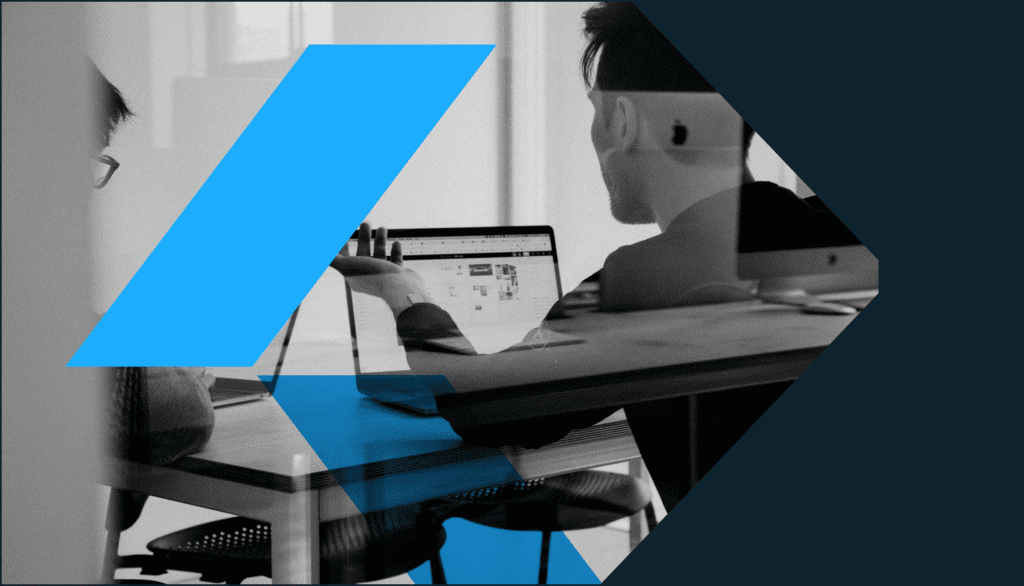First Look at Marketo’s New Email Editor
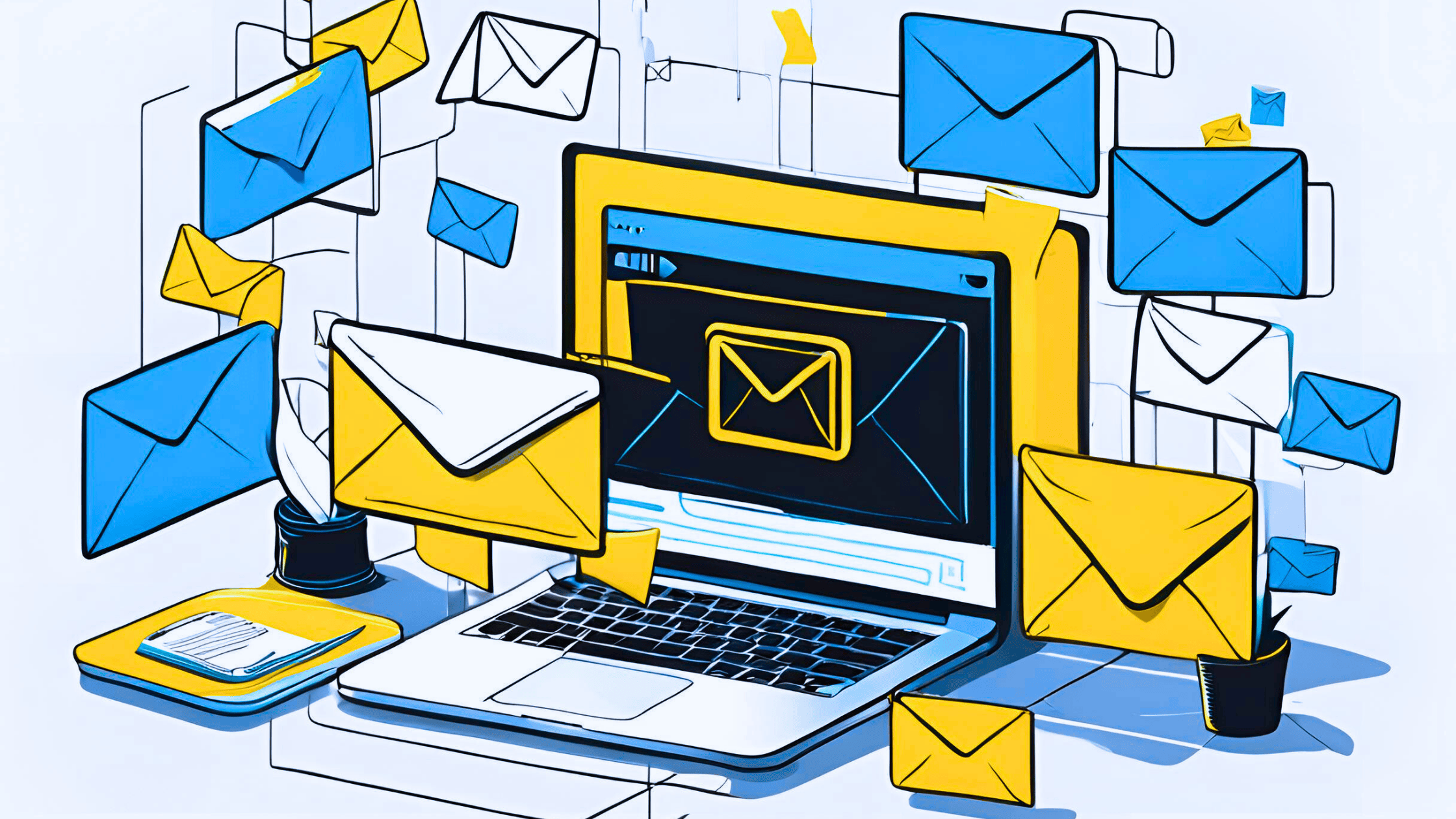
For marketing and RevOps teams, the tools we rely on day in and day out significantly impact how efficiently we work and the quality of what we produce, whether it’s launching a campaign or analyzing a report. With all the buzz around AI and new technology popping up constantly, we still really need things like automation, clean data, and a great user experience to handle all the behind-the-scenes complexities in our systems.
Ultimately, that’s to make sure our customers have a seamless and modern experience. Recently, Adobe rolled out a new Email Editor within Marketo Engage. We know the release has caused a little concern for some of our clients, but honestly, there’s nothing to worry about. In fact, we can look forward with excitement to this long-awaited and much-improved capability. In this article, we’ll give you a comprehensive look at Marketo’s brand-new Email Designer – a major upgrade that’s set to transform how you create and manage email campaigns. We’ll cover the good, the not-so-perfect, and some best practices for getting started in this piece.
Whether you’re a seasoned Marketo admin or a brand-new designer just trying to figure out how templates work in the system, this piece is for you. So, buckle up as we walk through the features and benefits of Marketo’s new Email Editor – designed to make email creation smoother, smarter, and more visually driven.
Introducing the Modern Marketo Email Designer
Marketo’s latest iteration of its email editor represents a fundamental shift towards a more intuitive, visually-driven, and efficient email creation process. Adobe has rebuilt the editor from the ground up, focusing on user experience and incorporating modern design principles. While still in its early stages of rollout, the new Email Designer lays a promising foundation for the future of email marketing within the Marketo ecosystem. Think of it as Marketo’s reimagined space for crafting emails. Adobe has focused on a more visual, drag-and-drop approach, packed with features designed to boost your efficiency and creative freedom. It’s still evolving, but the foundation looks really promising.
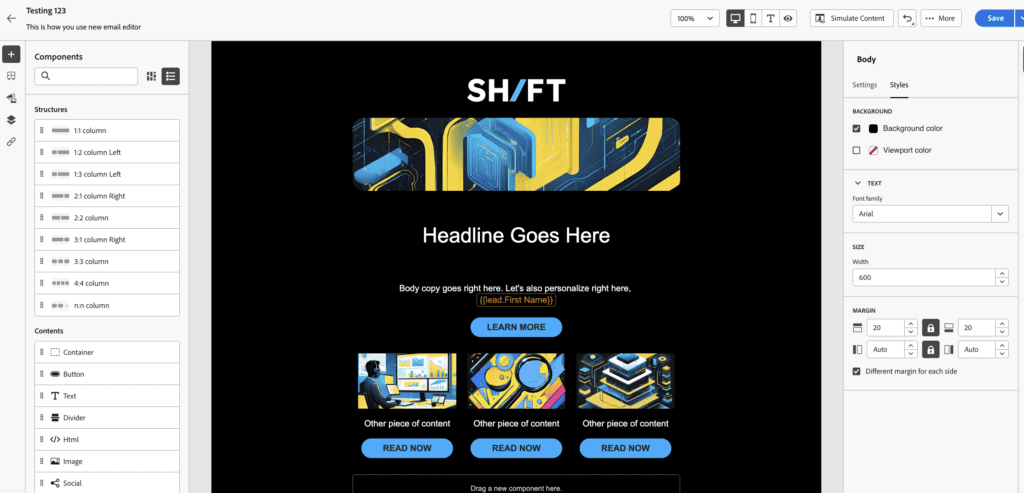
While some capabilities are still rolling out, we want to give you a solid first look at the key features, and help you start exploring.
Improved Features within Marketo’s New Email Editor
As of late March 2025, we’ve had the opportunity to explore the evolving capabilities of this new editor. While some features are still being refined and expanded, the core functionality offers a glimpse into a more streamlined and flexible email building experience. The new Email Designer is packed with features that should make your email life easier as a marketer, designer, or Marketo admin. Here are some of the biggest wins of this release:
Organized Layouts
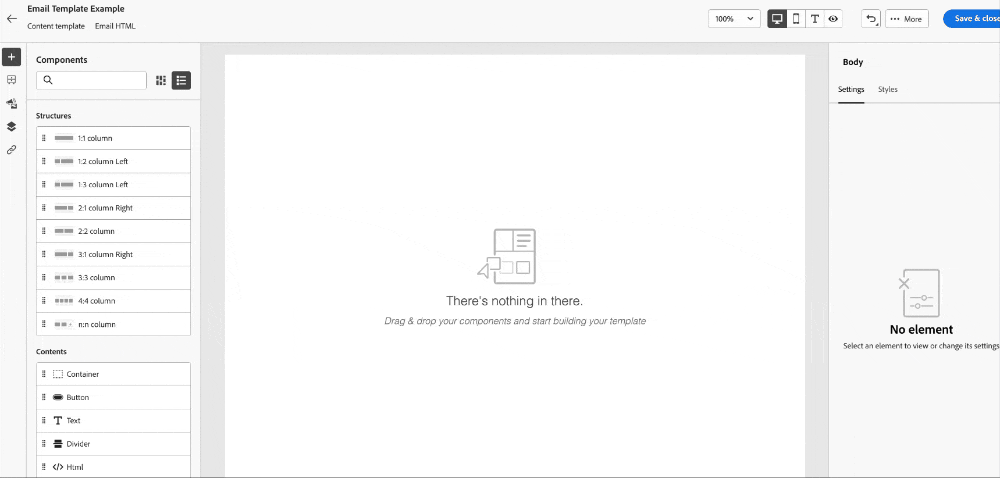
The new “Structures” feature provides a clean and intuitive way to establish the fundamental column and row layout of your emails, ensuring a well-organized foundation for your content, making it easy to move from a 1-column to a 3-column layout when the need arises. Within “Structures,” you add “Contents,” made up of all the types of rich tech media and content you could possibly need, from buttons and text to images and even raw HTML if needed. This also gives you all the familiar layout optimizations you likely had coded into your legacy templates around margins, padding, borders, background colors, and more.
Intuitive Drag-and-Drop Interface
Gone are the days of needing extensive coding knowledge for basic email elements. The visual editor allows users to effortlessly add and arrange components like images, text blocks, buttons, and even custom HTML with simple drag-and-drop functionality. And if you’ve used Adobe Campaign or Adobe Journey Optimizer, you will see a familiar facelift here, as it uses a similar UI!
Efficiency Through Reusable “Fragments”
Similar to “Snippets” in the legacy editor, you now have access to a solution called “Fragments.” This key feature boosts productivity and maintains consistent branding by creating reusable content blocks. These modular elements can be effortlessly inserted into multiple emails.
Control and Preview of Mobile vs. Desktop Layouts
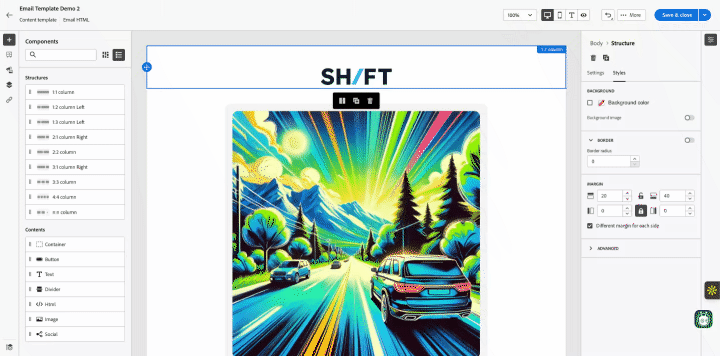
Take precise control over email rendering across various devices. Customize modules specifically for desktop and mobile views, ensuring an optimal and engaging experience for every recipient. This means you can do things like hide and show various rows and elements, adjust how stacking will be laid out on mobile, and even tweak colors and imagery as needed based on the device. Not only can you control how it will look on each device, you can also preview it across multiple devices and sizes, giving you in-Marketo capabilities you’d typically use within a third-party tool like Litmus.
Adobe Express for On-the-Fly Edits
Adobe Express is yet another amazing capability directly within this email editor that will improve speed to market and deployment, and create more efficiency! With the direct integration of Adobe Express, marketers can perform quick image manipulations directly within the editor! Crop, swap, and even remove backgrounds without ever leaving your email workflow. Gone are the days you need to put a ticket back in with your design team for small, quick edits.
Centralized Brand Consistency and Governance with Content Locking
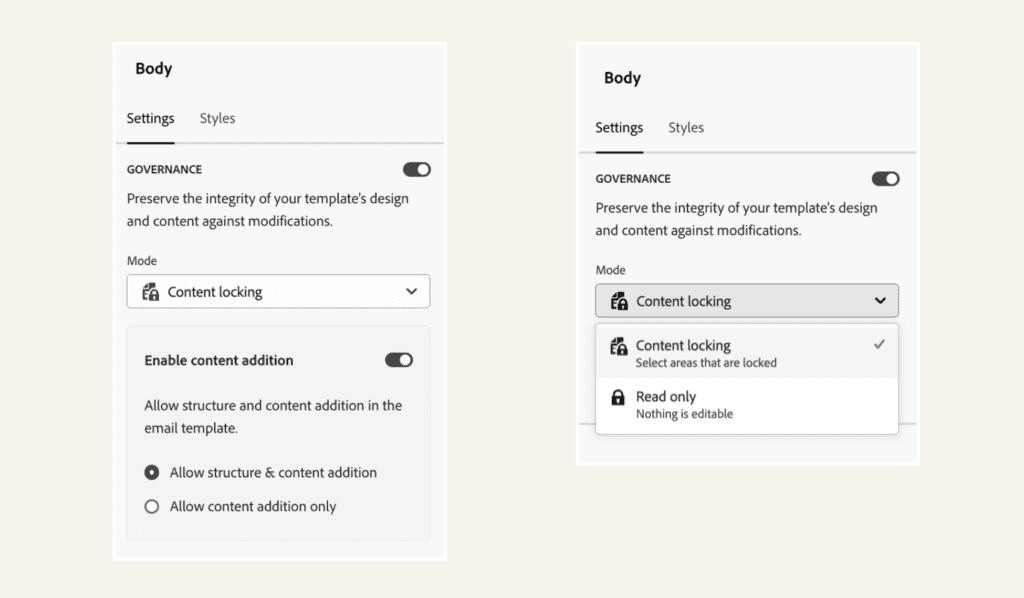
While some favor content flexibility, others are concerned about what flexibility can do to the brand equity of their emails. With the Content Locking feature, you can protect specific email sections from unintended modifications, ensuring brand consistency and avoiding accidental alterations. This new editor also brings all brand management with Themes & Guidelines directly into the editor for consistent styling across all your email communications. Simply apply your brand guidelines and see how they’re executed in your email.
Easy Template Creation and Management
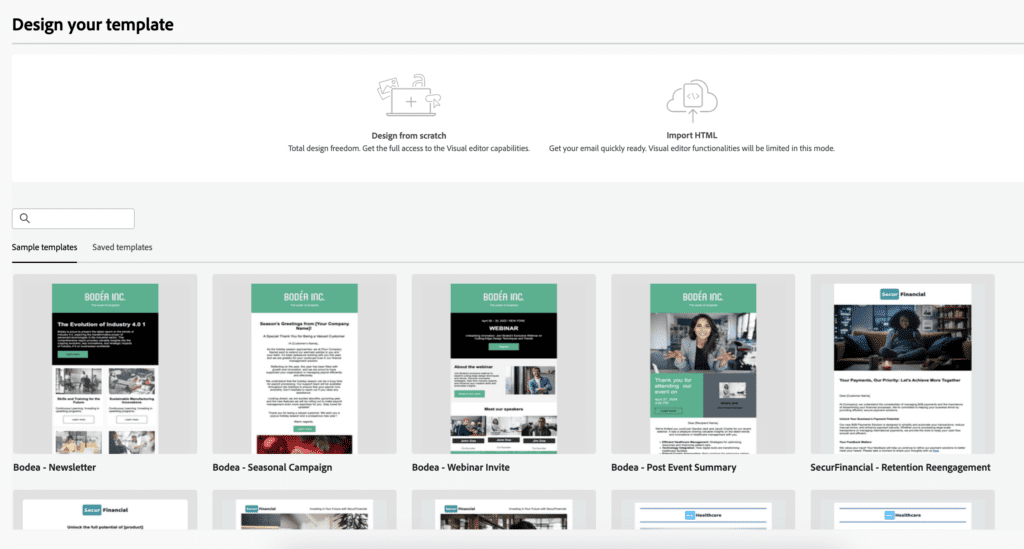
As a designer by trade, this new editor offers a major win with this feature! You can now save any personalized or highly detailed emails as reusable templates directly from the email interface – it’s a huge time-saver for marketers, designers, and developers alike. Even better, you have the option to save as either Email Templates OR as Fragments for even greater flexibility in dynamic email creation. This means creating new email templates no longer requires any coding (unless of course you’d prefer it!), unlike the previous template builder, which relied solely on a pre-coded and configured set of modules. This empowers both designers and marketers to quickly create templates based on their immediate needs, which the team can then standardize for various campaign types, from webinars to gated content to newsletters. Just like the last editor, Adobe has provided a set of example templates for you to start from, or you can use the easy builder to create your own.
Adobe Experience Manager (AEM) Assets Integration
For organizations utilizing AEM for their website or digital asset management (DAM), you can now enjoy direct access to your digital asset library within the Email Designer, simplifying asset management and workflow. This is a great way to scale your “content supply chain” across the Adobe ecosystem!
Personalized Token Upgrade
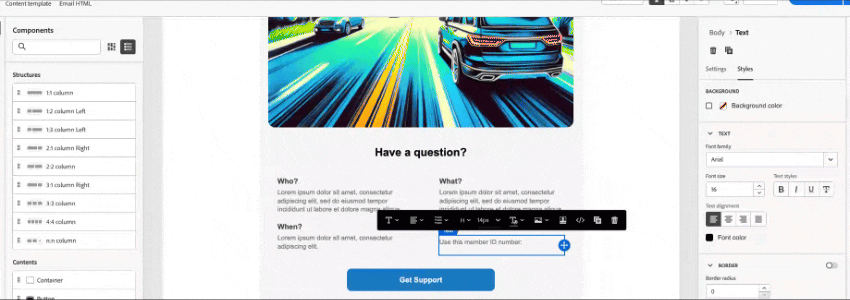
The interface for adding Tokens, also known as personalizing your content based on the campaign, lead, account, or other areas, has also received a nice facelift. Now, you can see all tokens organized by key objects, making them searchable and preview-able.
Change on the Fly
While I could talk about the features and capabilities of this new editor for hours, one of the key features to highlight as I wrap up this article is the ability to easily change an email to a template or revert back to the original design. This is a great way to experiment with different layouts for your email, or simply undo a few steps, or even go back to the very beginning. It’s not something you’ll need every day, but it’s a handy feature that can help you avoid creating multiple draft examples before landing on the final version – you can simply do it all within one central email asset.
Getting Started: Accessing the New Email Designer
When initiating the creation of a new email, you will be presented with the option to choose the new editor interface. Marketo Engage users can now access the new Email Editor/Designer when creating a new email in the following locations within a Marketo Instance:
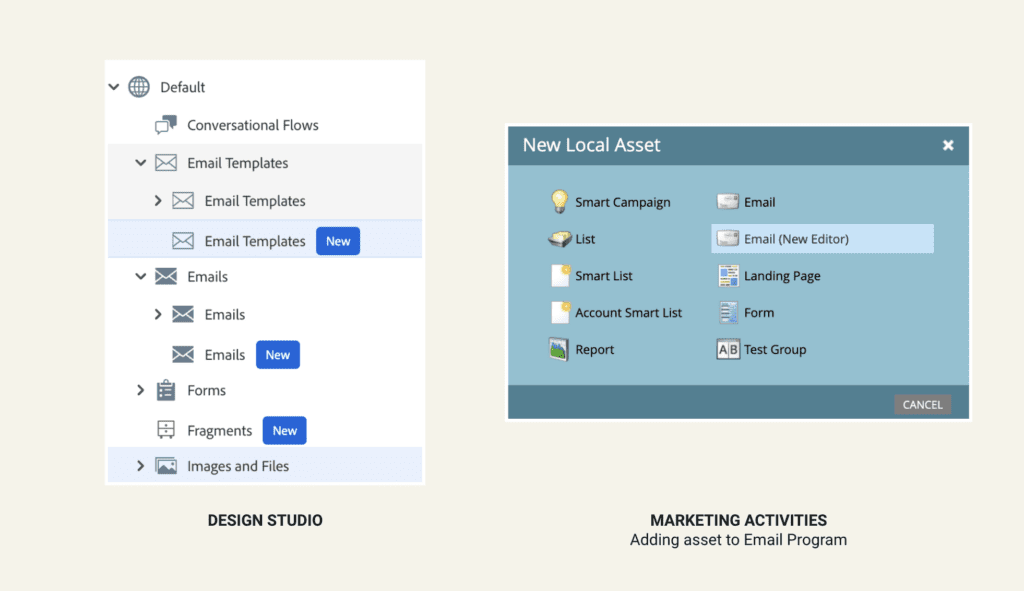
- Design Studio: Directly within the Design Studio when creating a new email (look for the “New” indicator).
- Marketing Activities: Within an email program in Marketing Activities when creating a new local asset.
Known Drawbacks with the Editor
While there are absolutely enhancements already on the roadmap for the new email editor, there are a few “gotchas” you must be mindful of when you first begin to use it:
- Email Programs Only (for now): While Adobe has shared that they do intend to release the new Email Editor for other Program Types in Marketo, right now it can only be used within Email Programs, and not yet Engagement, Event, or Default programs.
- Template Transition: Many have asked how their current Marketo Email templates translate to the new editor. There is not a 1:1 direct translation, but you can import HTML into templates.
- Dynamic Content: If you are using segment-driven dynamic content, that is not yet available with the new editor.
- Snippets: Snippets also do not work with the new editor, however, Fragments are a far more flexible and suitable replacement for the snippets capability that you can leverage.
- Hit Save OFTEN: In building these examples, we did notice that Marketo “times out” more frequently using this feature than the legacy email editor, and it does not have an automated save capability, so just hit the save button on the top right hand side and you will be good to go!
Have no fear though, these gaps are all on the radar as of March 2025, with the bulk of these improvements expected to be released this year!
The Road Ahead: Embracing the Future of Marketo Emails
The new Marketo Email Designer offers a significant leap forward in usability and flexibility within Marketo. We encourage teams to start exploring, playing around, and getting comfortable with this enhanced feature, either in a sandbox environment or directly in your production environment – don’t worry, it won’t bite! Understanding its capabilities now will be key to maximizing your future email marketing strategies. While the Marketo community eagerly awaits further updates like dynamic content by segment, the current feature set already provides substantial improvements for email marketing programs, especially those one-off sends.
We know it can feel a bit overwhelming to tackle something new, especially when you’re so used to the current editor. So, to help you navigate the transition and understand the best way to leverage the new templates, our team is offering complimentary half-hour consulting calls. Connect with us 1:1 to discuss your specific needs and ensure a smooth adoption. You can book a 15-minute meeting with me or a member of the team right here: schedule here. We will continue to monitor the evolution of the Marketo Email Editor & Designer and keep you informed with timely updates and insights. Until then, have fun exploring, and let us know what you think!